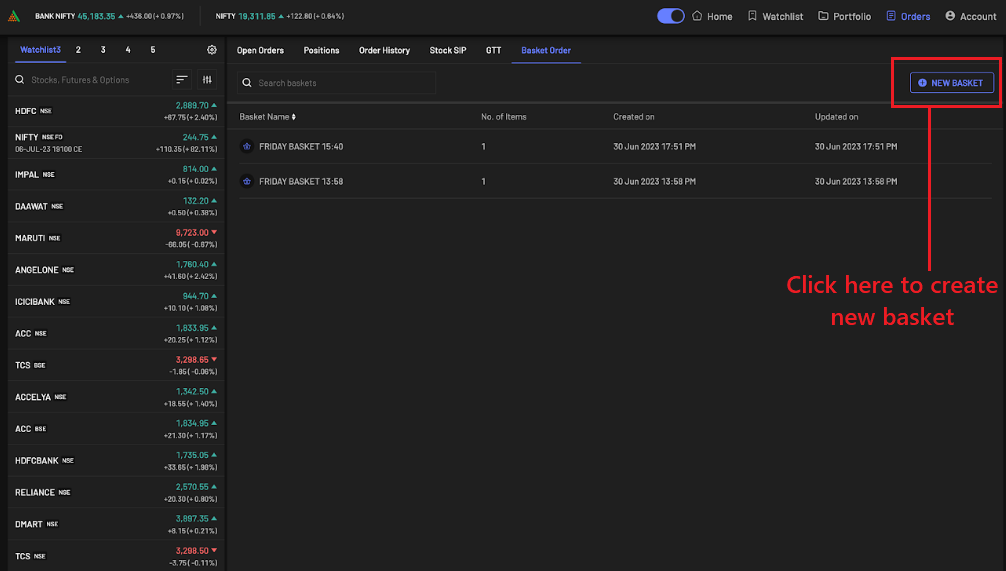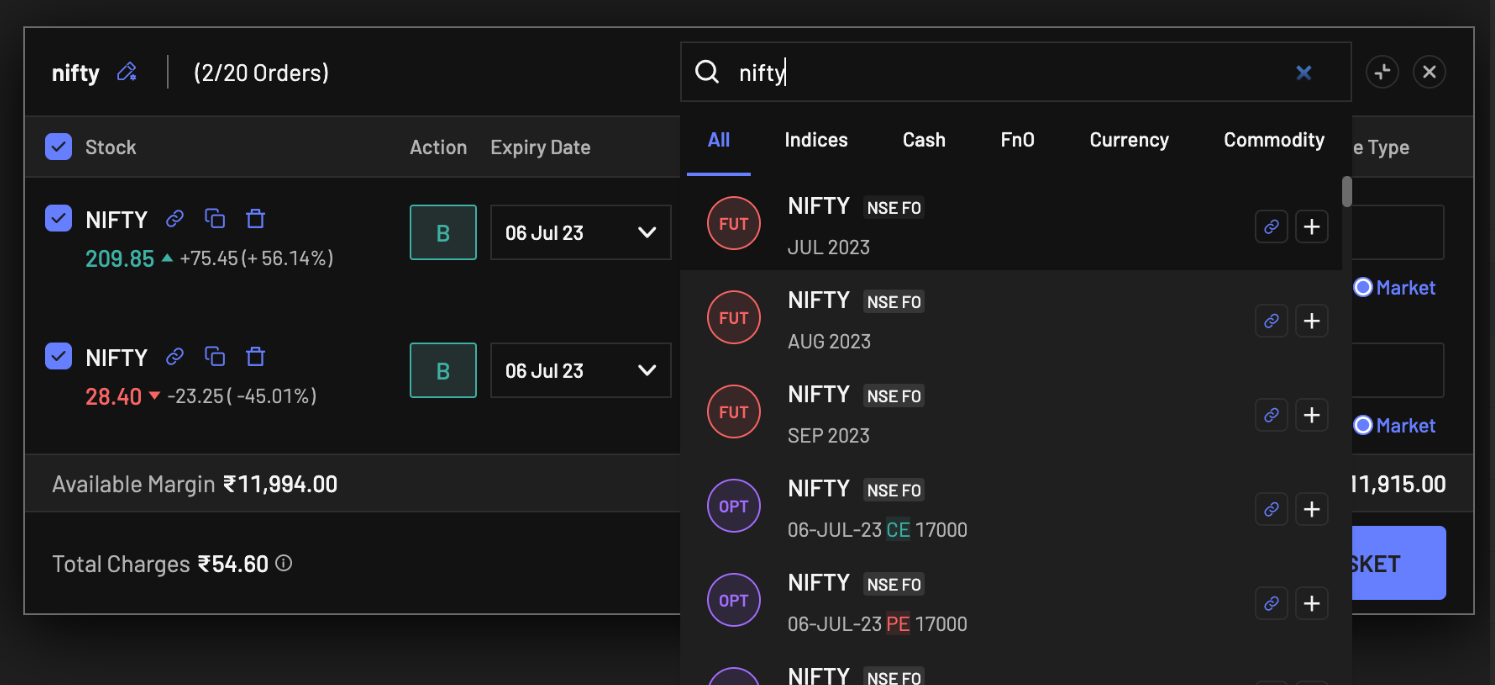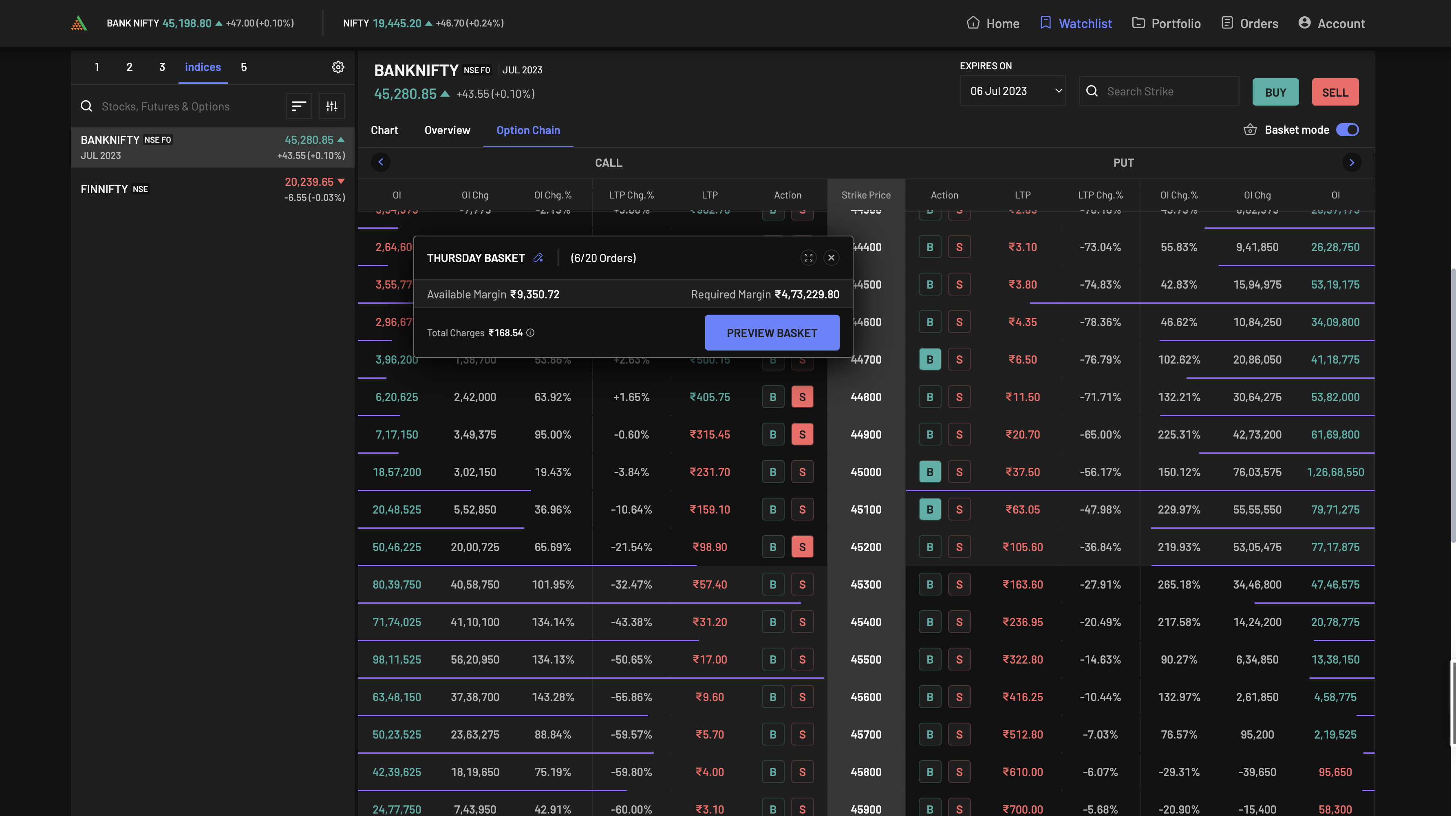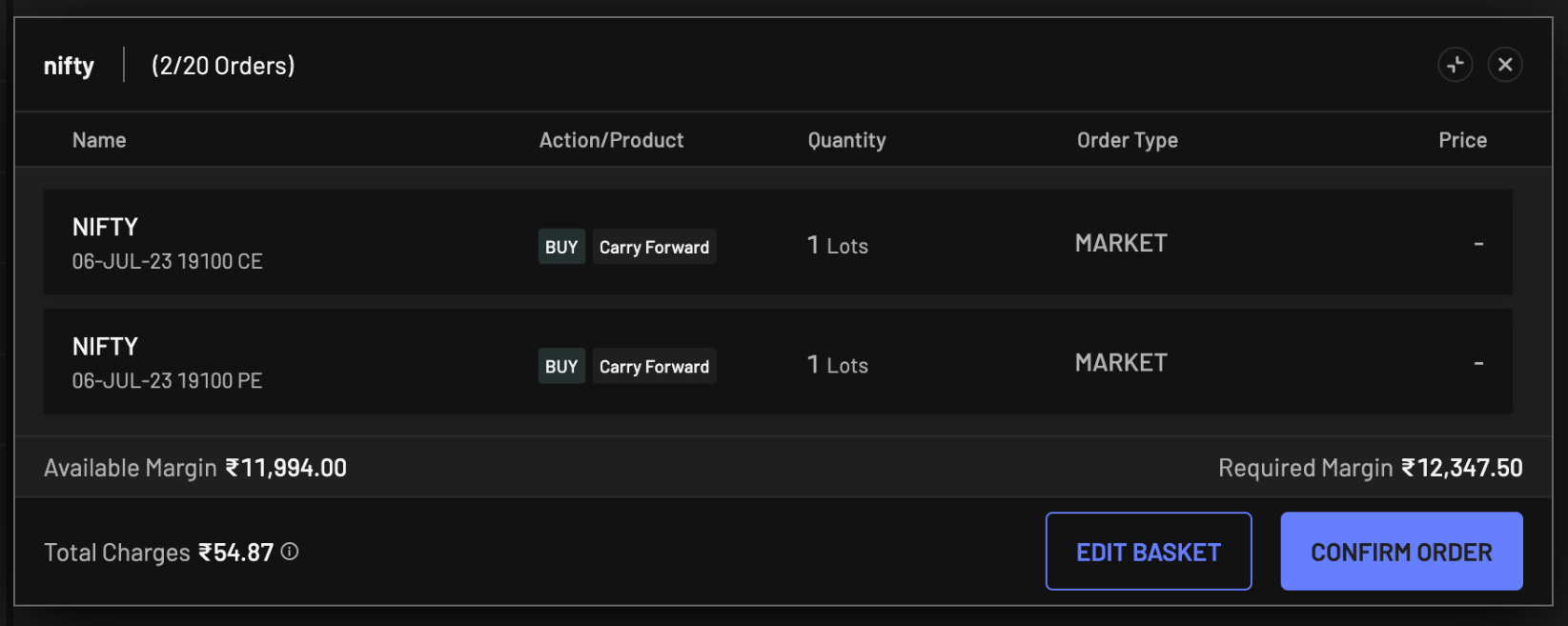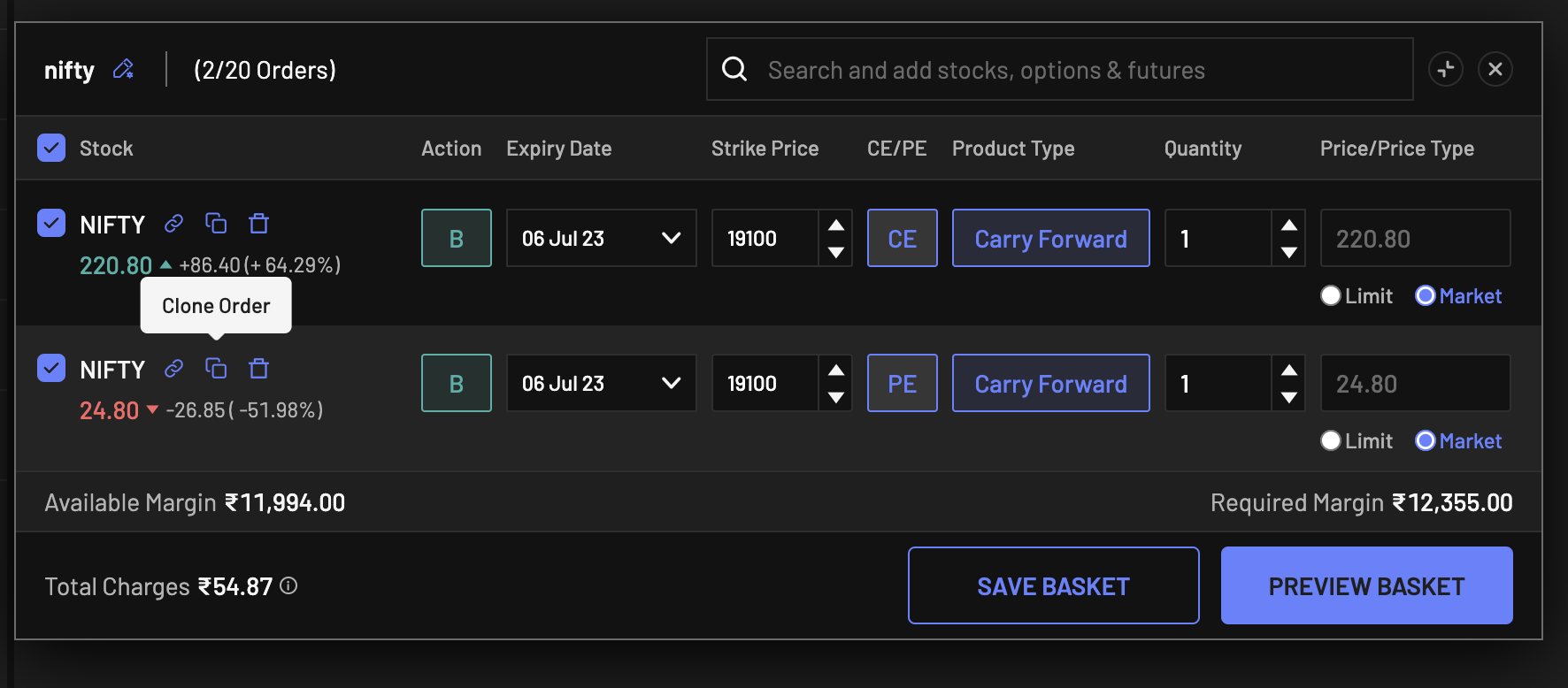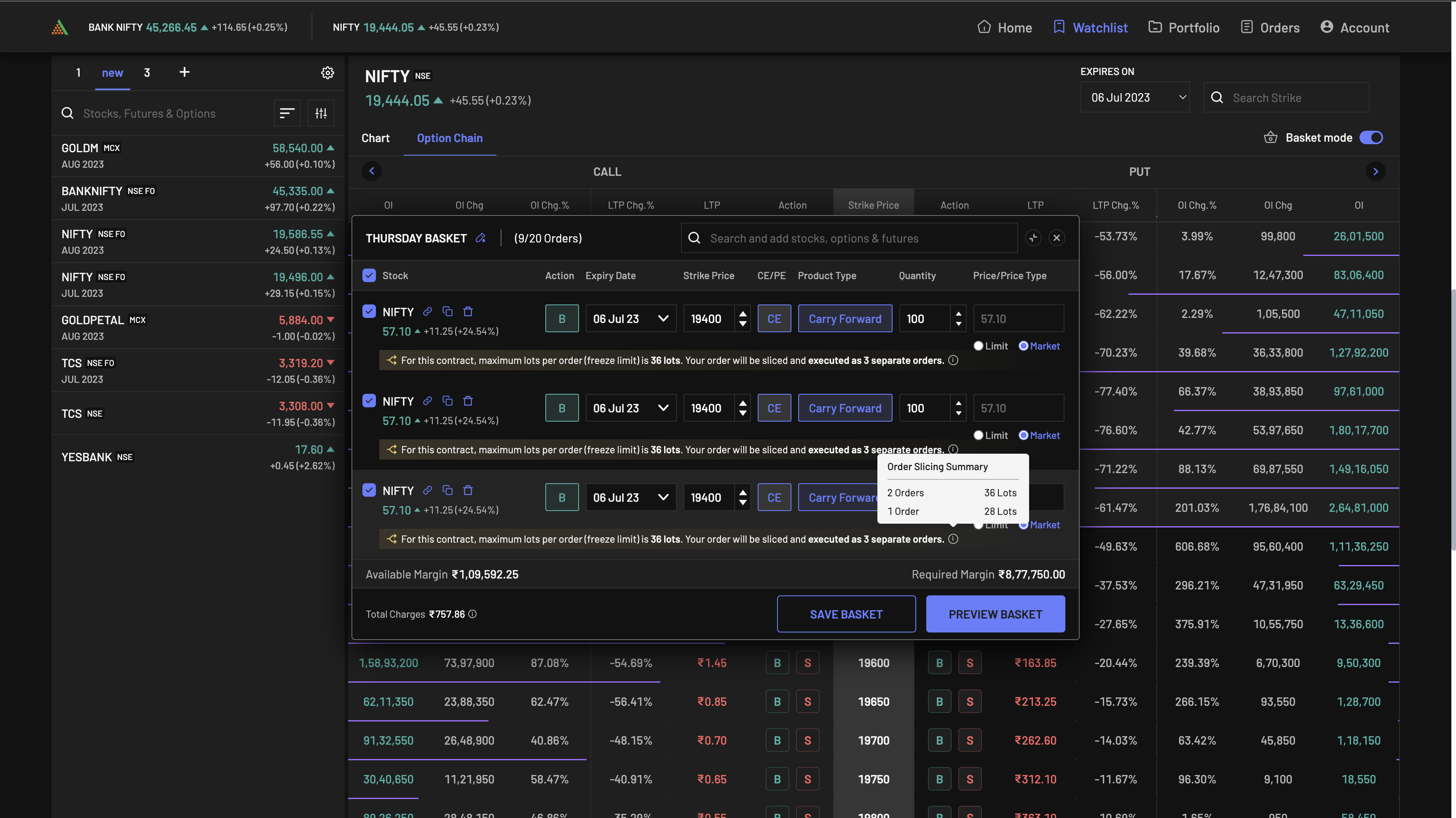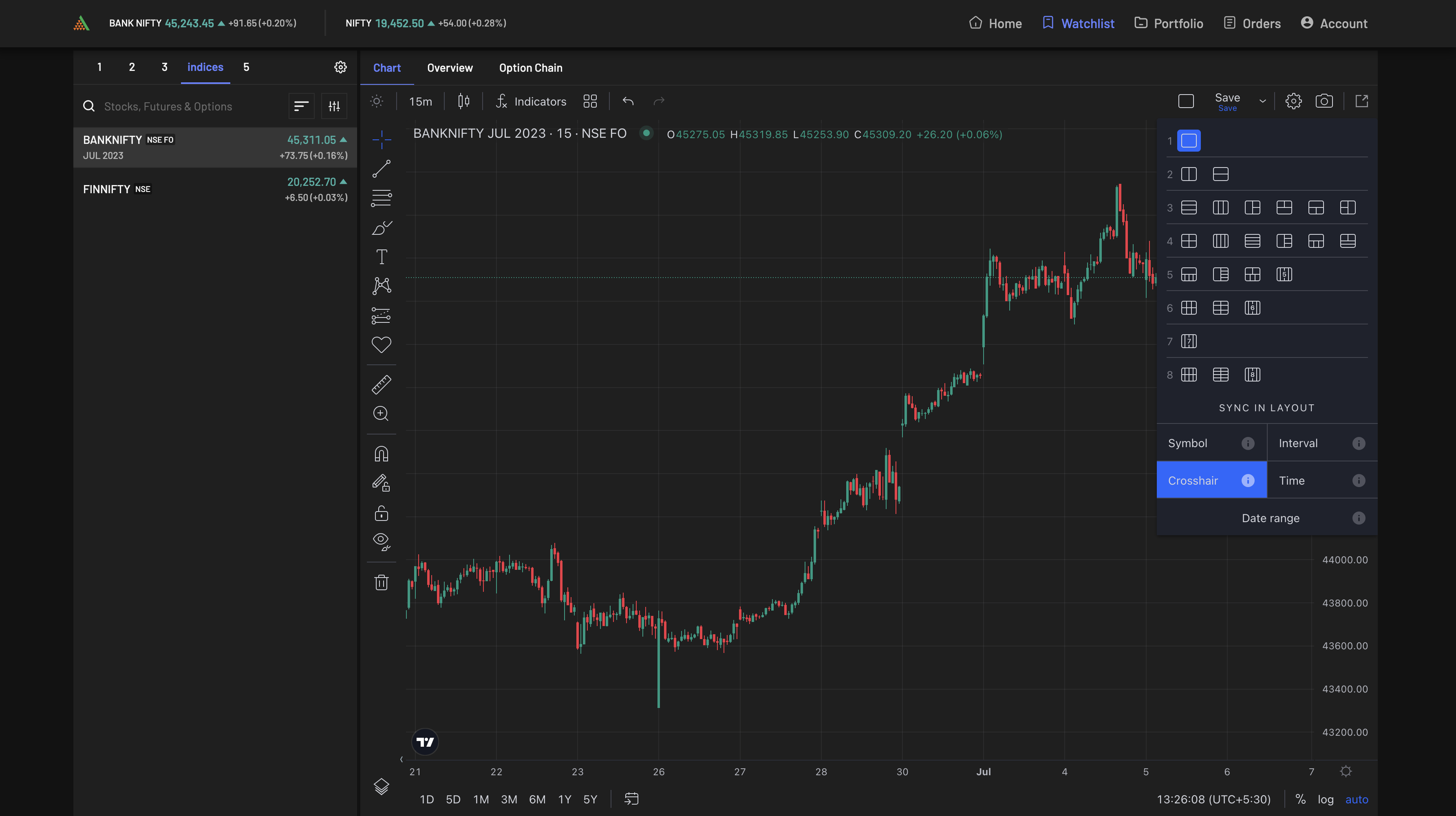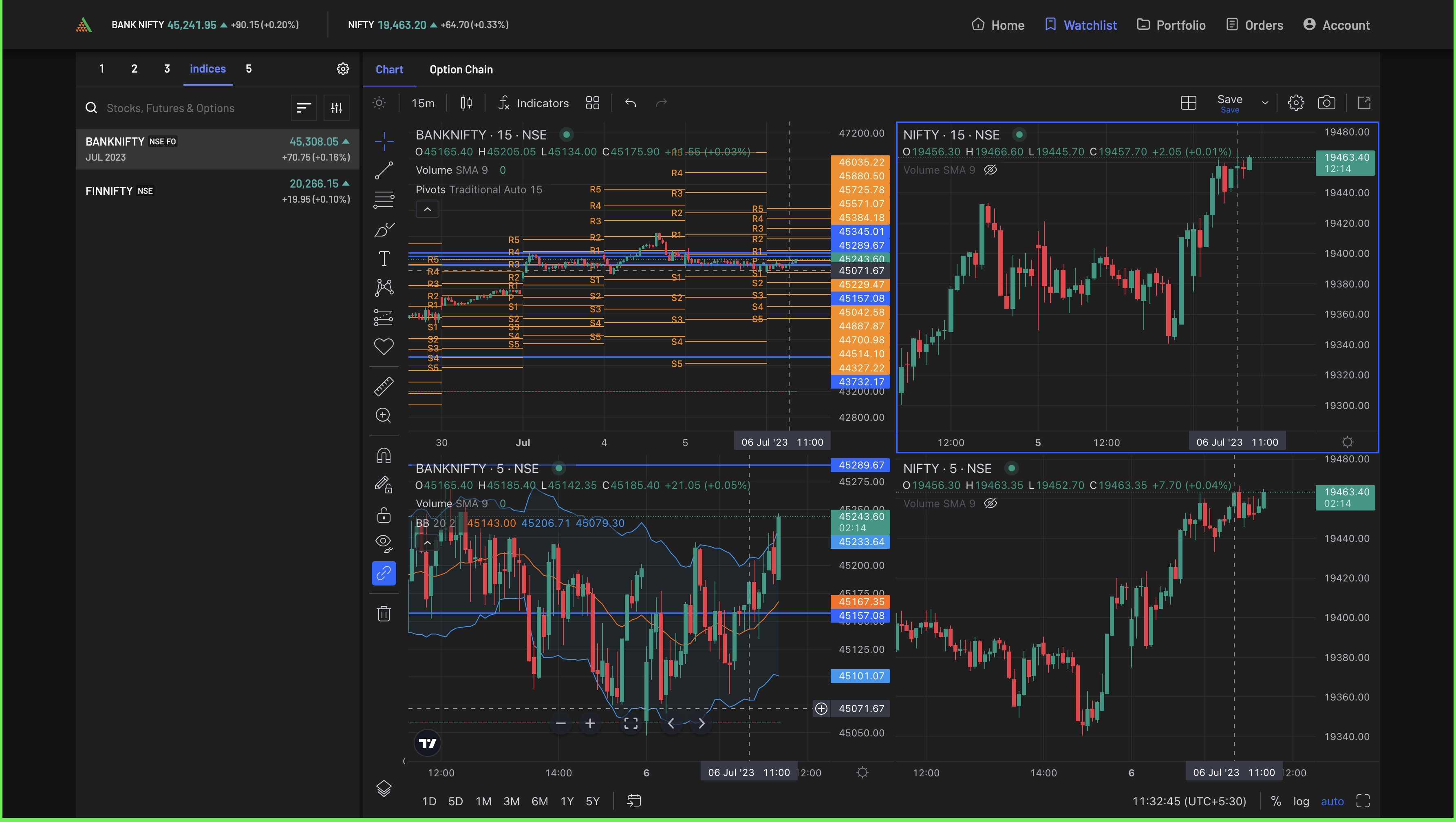View multiple charts on a single screen, place basket orders at almost half the margin - the latest features on the Angel One Web App take trading to a whole new level!
What is New?
- You can now place multiple orders with a single click using the basket order. It greatly simplifies the order journey for traders and reduces the margin requirements.
- You can now view multiple charts on the same scrip, with each chart showing your desired indicators, time frames and drawings. It will help you perform a more thorough technical analysis of scrips during the decision-making process.
- You can now enable dark mode on your web app – it will improve the app’s readability and enhance your user experience.
Basket Order
Executing a strategy involving placing orders on multiple scrips usually requires you to shuttle between multiple screens – this means you have to remember the order details and time the orders correctly. But not anymore!
A basket order allows you to place multiple orders with a single click. To do so, simply put together multiple assets in a single basket and then place the order on them when the time is right.
You can also view the overall margin for placing multiple orders in a basket as the basket can also act as a Margin Calculator.
How to place a basket order?
In order to create a basket order, simply go to the ‘Basket Order’ tab on the Orders section, and click on ‘NEW BASKET’.
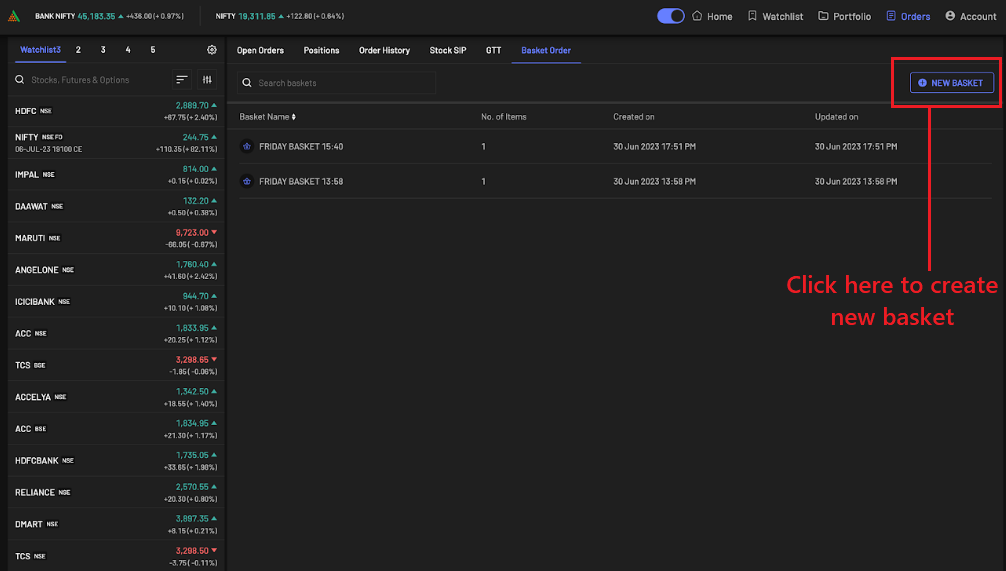
Thereafter, start searching assets from the search bar above and add it to the basket.
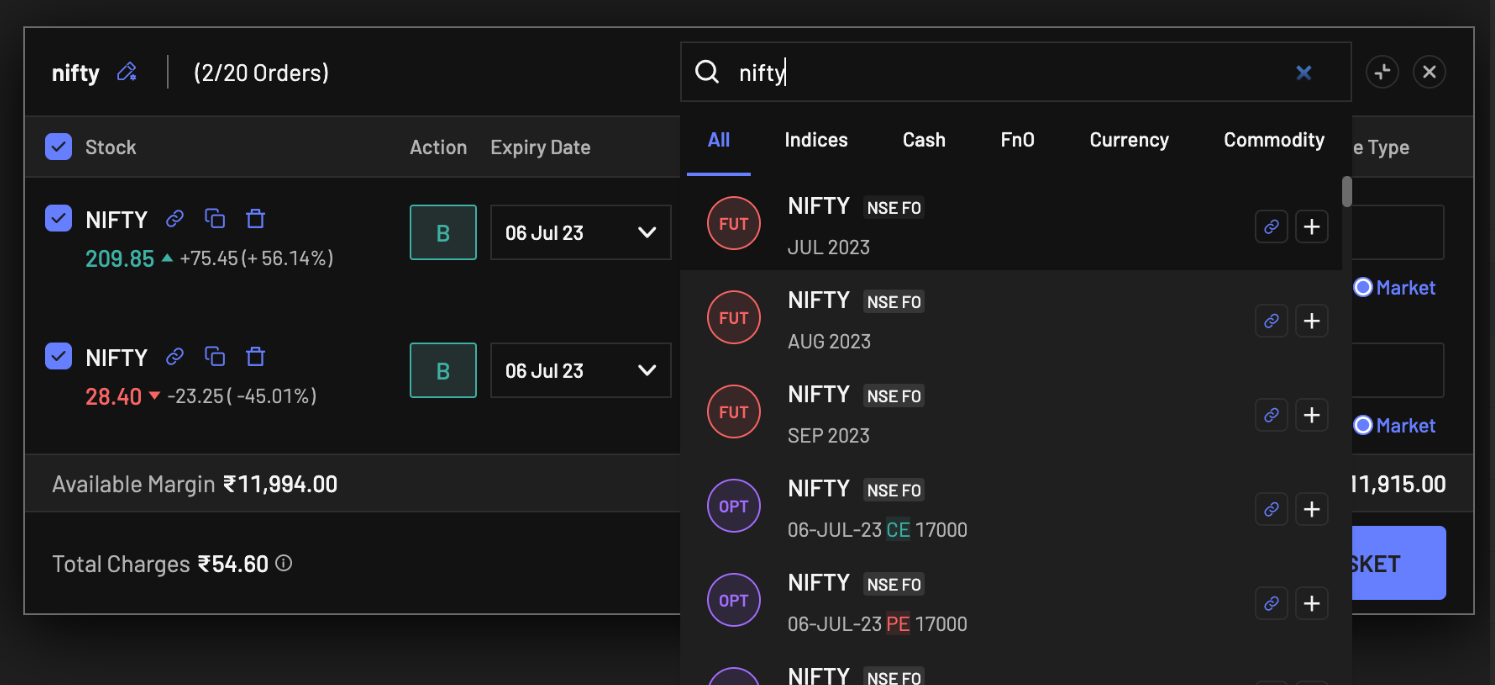
You can add options to your basket directly from the option chain itself! Simply turn on the ‘Basket mode’ on the top right of the option chain and start adding options to your basket.
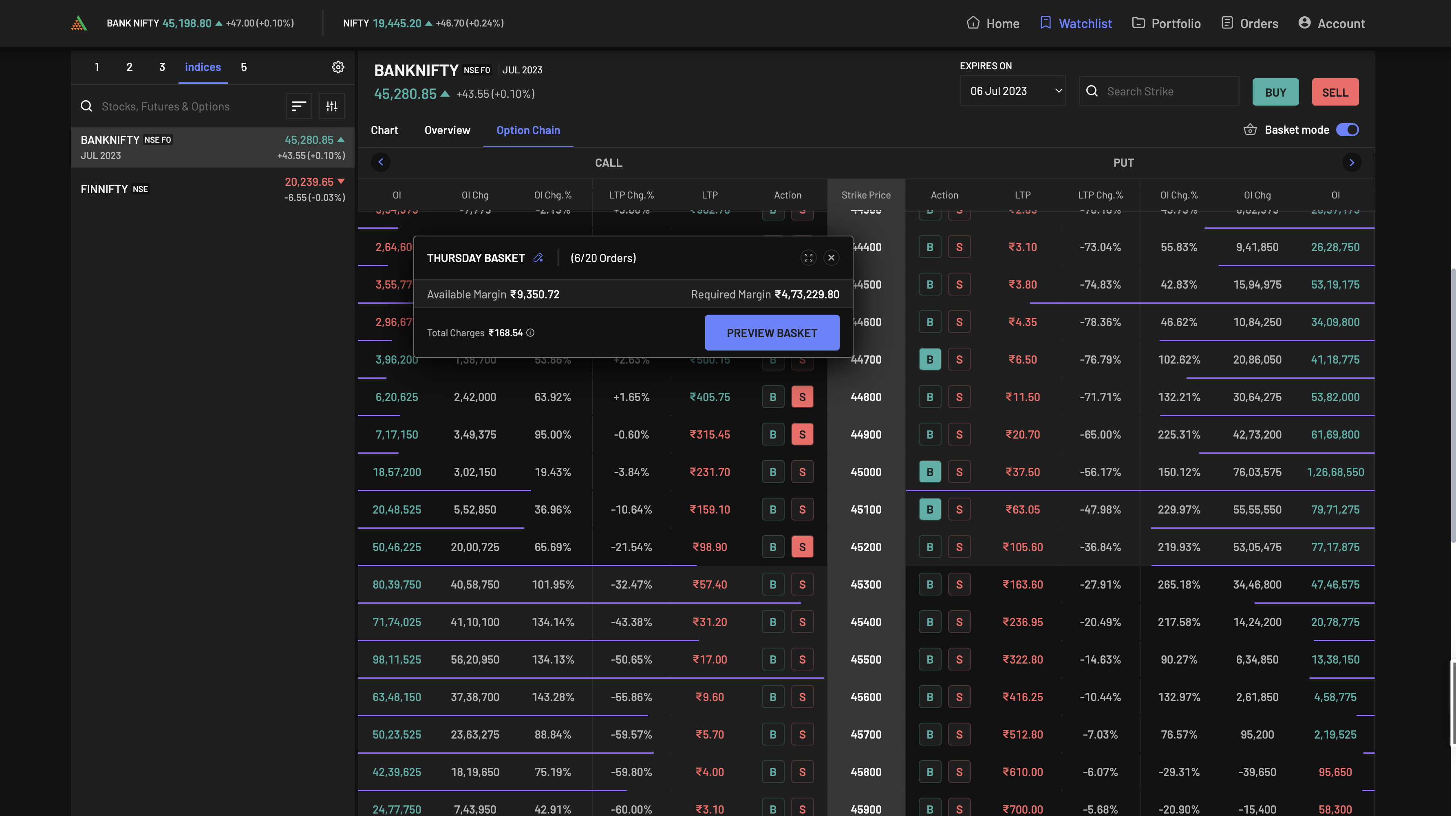
Finally, place the basket order when the time is right.
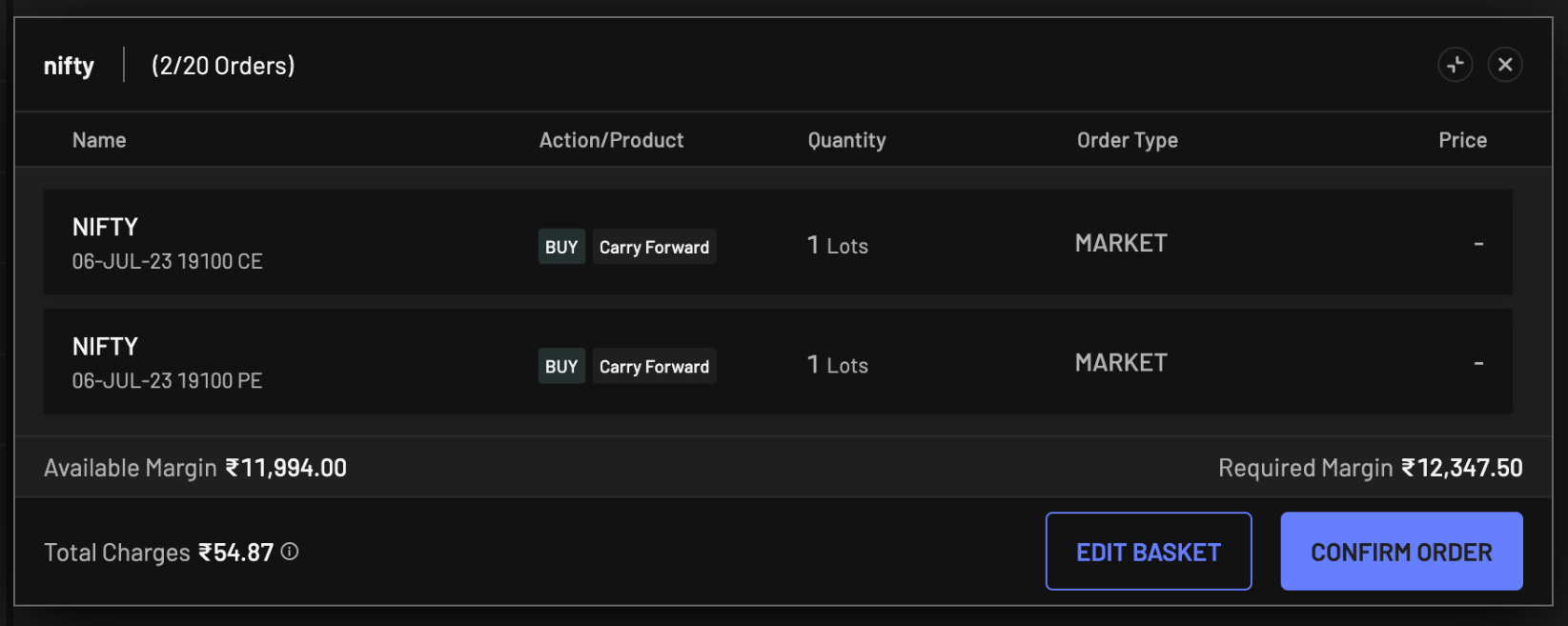
There are several reasons why you should place multiple orders in a single basket!
- Ease of use – You can execute a complex trading strategy composed of multiple orders at the same time based on a particular event (e.g. expiry date), or a category of assets (e.g. Nifty Bank). While executing, you do not have to recall all the asset details and accurately fill them each time!
- Reduced margin – Using basket order, you can now place multiple trades with less margin amount required upfront. For example, if a margin of Rs. 1 lakh is required for two trades separately (i.e. Rs. 2 lakh in total), then only around Rs. 50,000 as margin will be needed if those orders are placed via a basket order.
- Cloning – You now clone any of your baskets as well as individual orders inside a basket, allowing you to scale up your trades with incredible ease.
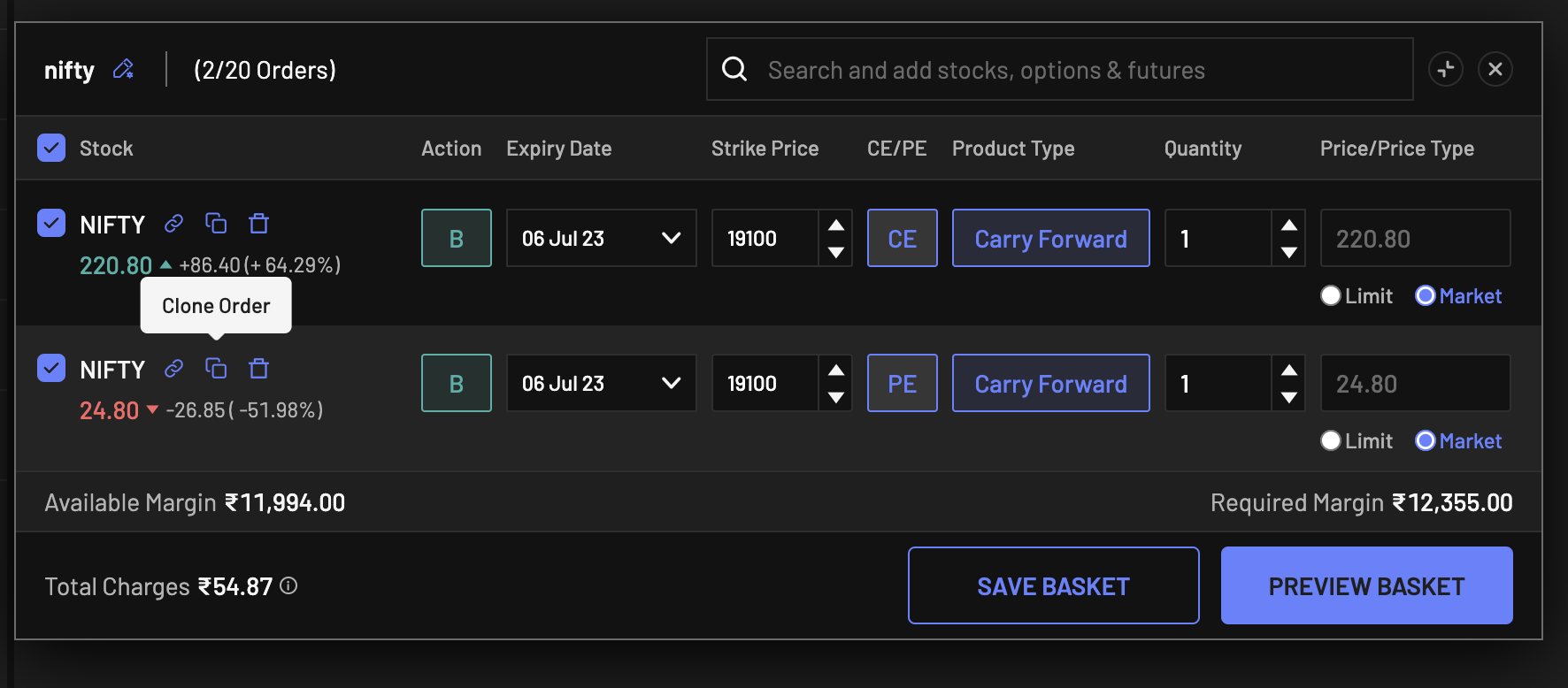
- Efficient Order Slicing- By slicing orders, our app divides your larger orders into smaller parts to meet the upper limit of 36 lots per order (as set by the exchange). For example, you can order 100 lots and the app will slice it into two orders for 36 lots each and one for 28 lots.However, now you can simply enter multiple large orders into a single basket – our app will similarly slice each order instantly. You can then clone an order or the entire basket itself as many times as you want. The issue of upper limit on lot sizes is thus completely removed from the process of scaling up your options strategy!
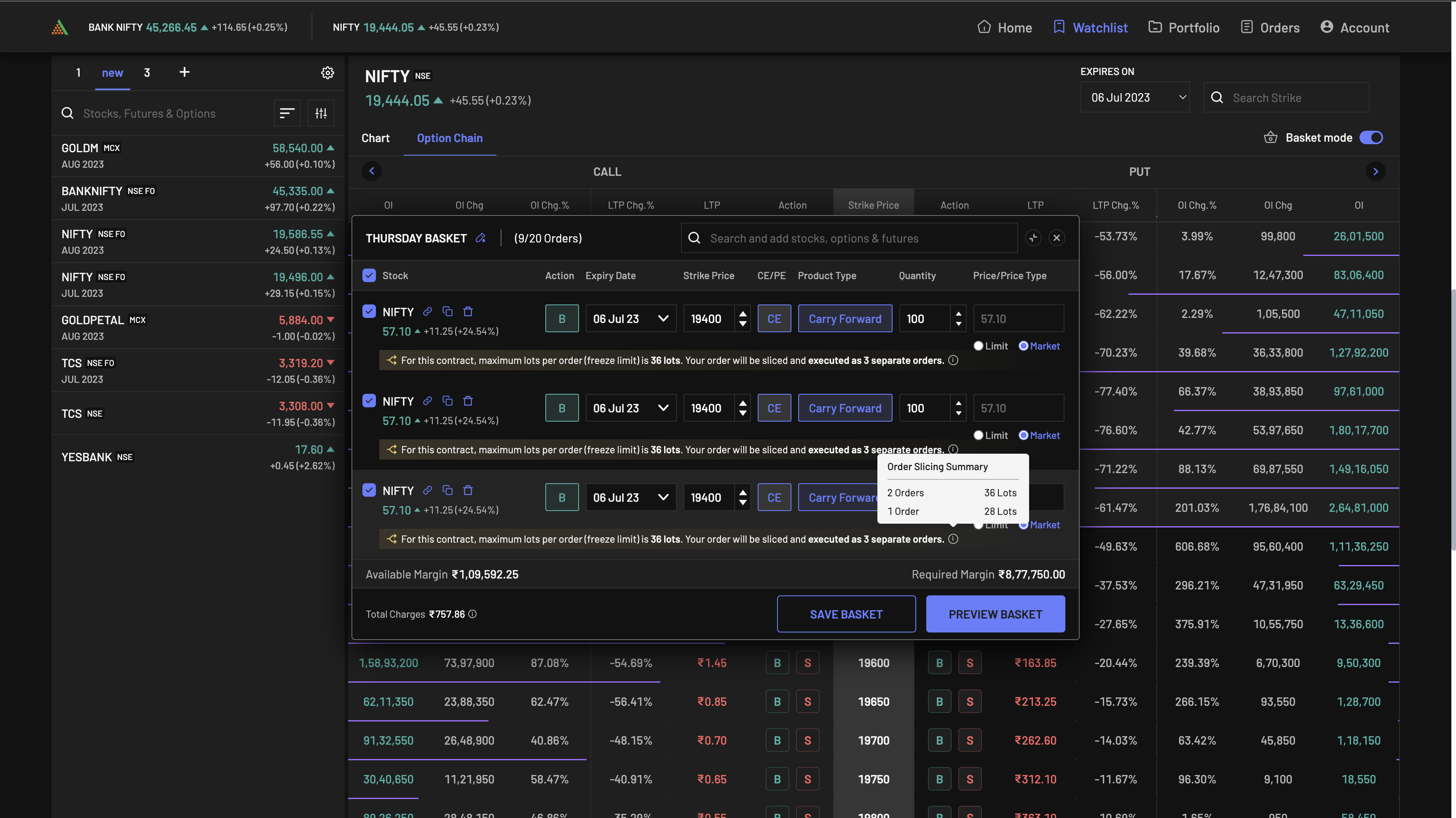
- Better navigability – Once the basket order is placed, you can easily track their status by viewing the basket. You can also easily filter the list of orders in a basket based on their order status i.e. executed, pending or failed.
Multi-Charts View
Charts are one of the most important screens that you use while trading on the Angel One app. Analysis of different charts of the same scrip helps you perform technical analysis of the asset that you are looking at.
To help you do such technical analysis more efficiently, the Angel One web app now allows you to view multiple charts of a scrip at the same time – it is a complete game-changer!
Using multi-charts on the Angel One app has the following benefits for you –
- You can now view charts of the same scrip – each with different timeframes, indicators, and drawings as per your desire. Putting all these variables on the same chart would have clogged the screen, breeding only confusion.
- You can now see up to eight chart windows on the same screen in a single Chrome tab. So no more looking through a series of tabs to find the right chart!
- Multi-charts will help you in faster and more informed decision-making.
- It relieves you of a lot of monotony and stress, so that you can concentrate on what is most important – choosing the right asset at the right time!
Here is how you can view Multi-charts on your Watchlist –
- Go to the Watchlist page on the Angel One web app. Click on the ‘Select Layout’ icon on the top.
2. Choose the layout that you want from the list of options that appear on the drop-down menu.
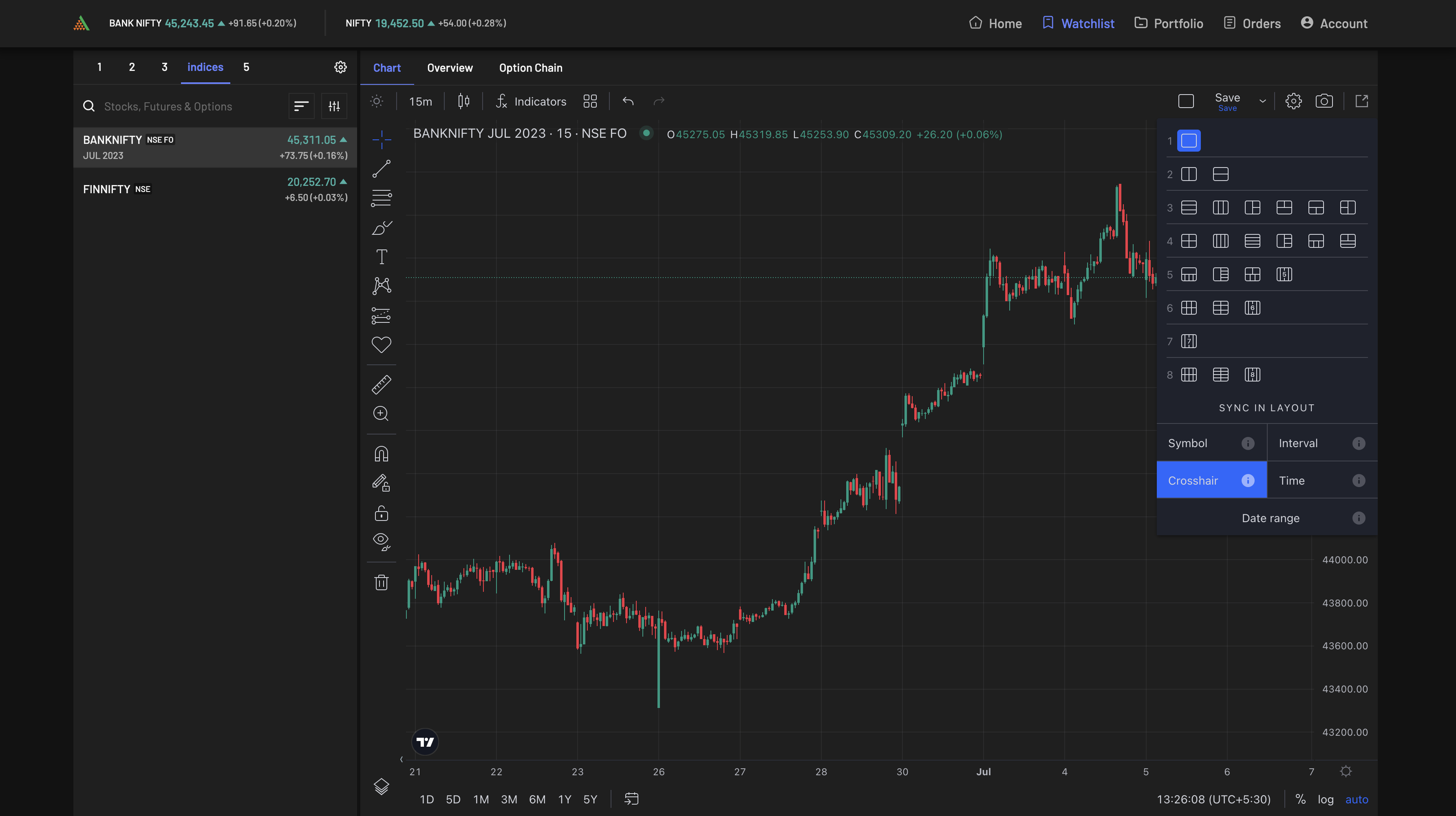
3. Select the chart and add time frames, indicators and drawings. You can also synchronise symbol, crosshair, time, interval, and date range.
4. You can use the pop-out view to focus on the charts only – you can still change scrips using the search box.
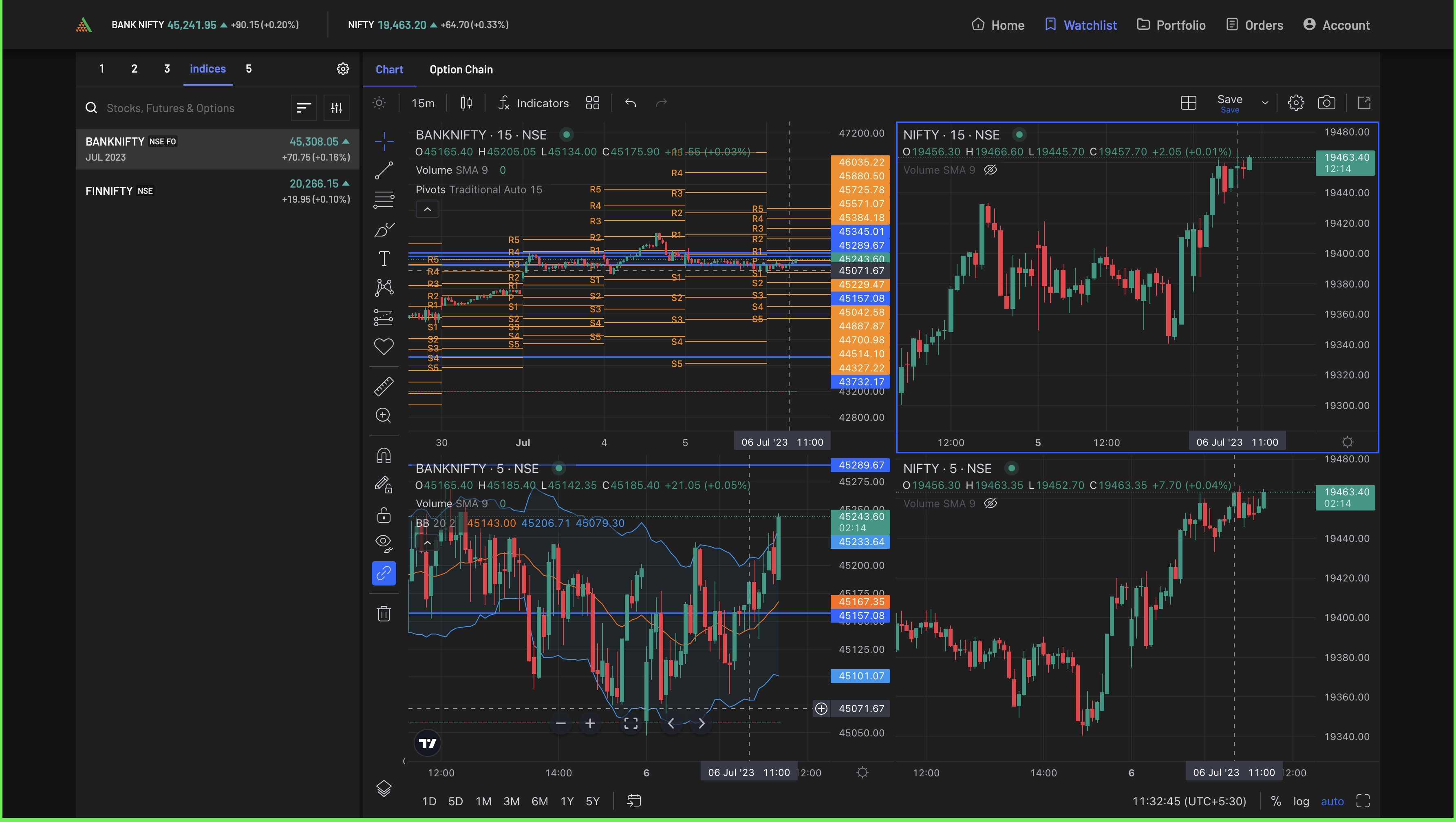
Here are some features of Multi-charts that make the feature even more attractive!
- You can log off at the end of the day without any worries as the next day, you will find the charts just as they were.
- The chart frames will not change even when you change the scrip being viewed on the watchlist – the chart frames will remain the same for the next scrip.
- You can buy or sell scrips, open market depth or change the scrip using keyboard shortcuts.
Dark Mode for Web
As you may have noticed already in the previous screens, we have introduced the dark mode for viewing our web app. It helps in improving the readability of our app as well as enhance the overall aesthetic experience while trading.
To change the app to dark mode, simply go to the ‘Settings’ in the Account section and turn on the dark mode.
Final Words
The above features may be for different use cases, but they all converge upon one thing. That is our commitment to make the Angel One Web App a place where India’s traders can surge beyond human limitations. If you liked what you just read, open demat account with Angel One. Also join our Angel One community for further product updates!