
Finding the right asset and then the right time to enter the position may involve stress. You may have to keep switching between screens to gather adequate information. We are here today to take that stress away from you by providing you with key information on a single screen.
We have enabled this by adding the following features to the charts on the Angel One mobile app:
The chart is a key screen where the decision to place a trade and the time to enter or exit a position is often made. Hence, it only makes sense that you be able to execute the decision on the chart itself. With the orderpad accessible from the chart itself, you can now place the order with the chart data right in front of you. This feature becomes especially handy if you are entering and exiting a position in a matter of minutes or seconds.
Equally important is the fact that now you can track the market depth of an asset as well as all your orders related to a scrip directly from its chart itself! You no longer have to visit the detailed asset page to find the market depth of a scrip. Nor do you have to visit the Orders page and search for your different open orders and positions related to that particular scrip. You can view these details along with the chart on the same screen. This will give you a new approach to look at your past decisions on that particular asset.
You can also reverse a position that you have on a scrip with a single click from the Chart itself. For more information on what is reversing a position, check out the section on it below.
Note: These features are present by default on the Angel One mobile version. You do not have to activate them separately.
Let us look at a use case to understand this better. Assume you prefer range-based trading. Stock X is trading at ₹2,300 and there is a resistance line plotted on the chart at ₹2,500. You can initiate an order from the resistance line based on your technical analysis directly on chart itself. The price will be pre-selected. You no longer have to visit the Orders page and initiate a transaction.
You can now place buy and sell orders directly from the chart in the following 2 ways:
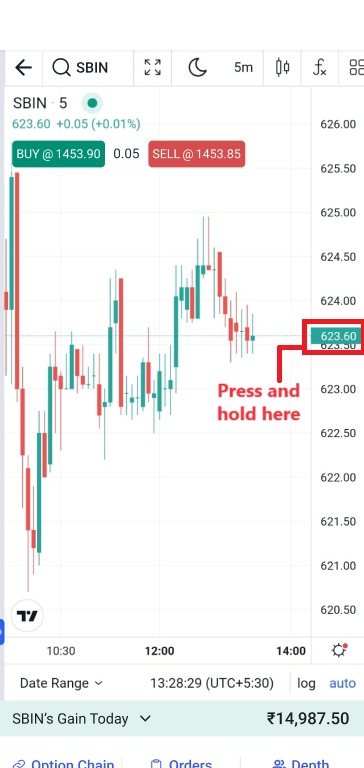
If you have placed an order for the scrip, you will be able to track the following:
Reversing your position means if you were long on a stock with 10 shares earlier, then after reversal, you will be short on the same stock with 10 shares. You can now reverse your position with a single click on the box with 2 opposite arrows shown on the order line, as shown in the diagram below.
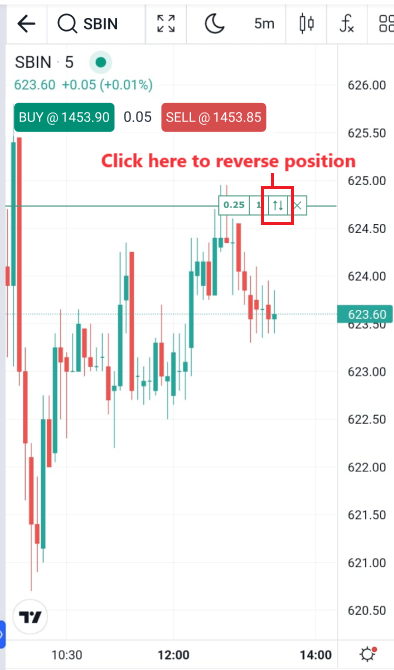
You can now check out the market depth of a particular scrip without having to change the screen to the detailed page of the asset. Simply click on ‘Depth’ in the bottom right of the screen and a sleeve with the market depth will appear on the Chart screen itself.
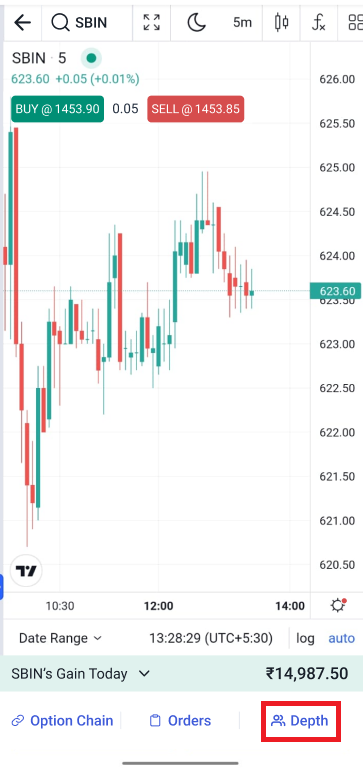
More such exciting product updates are coming your way in the coming weeks and months. In order to keep track of them, join the Angel One Community page. Update your Angel One app to the latest version today!
Enjoy Zero Brokerage on Equity Delivery
Join our 2 Cr+ happy customers
Enjoy Zero Brokerage on
Equity Delivery